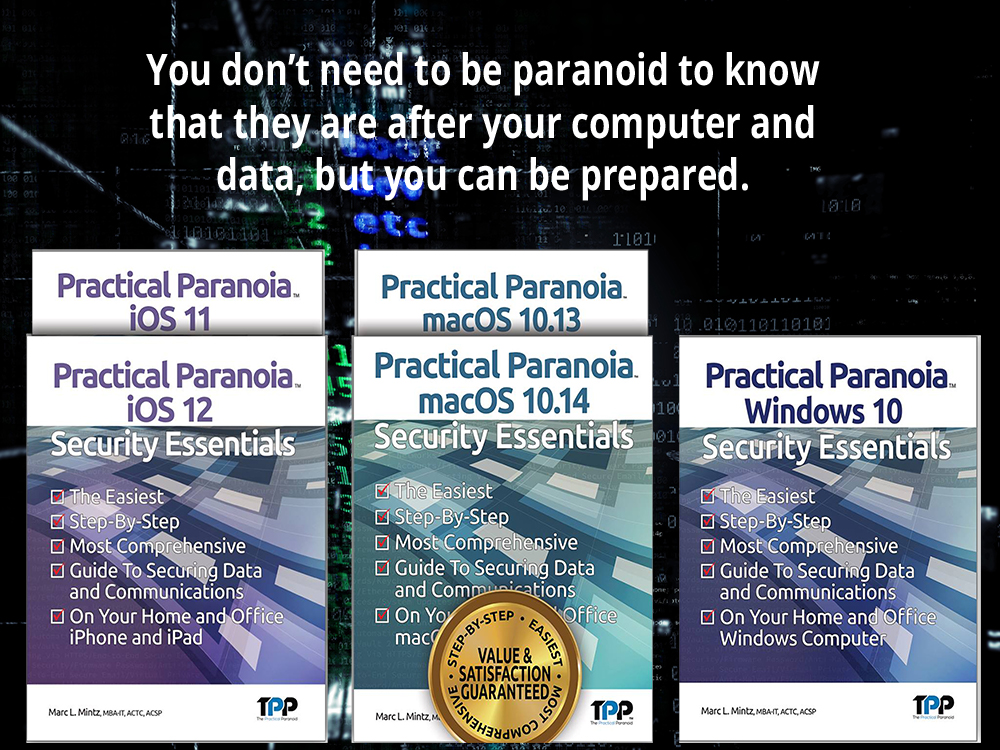The Problem
As reported in the December 4, 2018 SpreadPrivacy.com article, when performing internet searches using Google, the results were personalized for the user even when logged out of the user’s Google account, and when in Incognito Mode.
The bottom line is that Google is using identifiers other than Google account login to identify users when searching. This can be easily done using the digital fingerprint of the device.
To be fair, Google will tell you that personalizing search results is a feature of using Google search. That based on each users search and browsing history, Google will filter and prioritize search results to best meet the world view and preferences of the user. For example, if you browse politically conservative websites, when performing searches of a political nature, you are likely to see links to articles more favorable to the conservative perspective than would someone who browses liberal websites.
Up until now, it was assumed such search filters were in effect only when logged in to ones Google account. But that is now known to be incorrect.
The Solution
If, as Google believes to be true, you prefer having your internet searches filtered so they better align with your world view, then you need do nothing!
However, if you would prefer to have a more accurate view of the world through internet searches, there are a few steps to take:
- Stop using Chrome as your web browser. Replace it with Firefox, Brave, or Safari. These three browsers do not monitor or record your browsing history.
- Replace your default search engine with DuckDuckGo (DDG). DDG doesn’t monitor or record your search or browser history. It submits your search request to dozens of search engines, takes the results, eliminates duplicates, and presents an accurate search result.
- Firefox: Visit https://duckduckgo.com, and then follow the on-screen instructions.
- Safari: In Safari Preferences, set the default search engine to DuckDuckGo.
- Brave: In Brave Settings, set the default search engine to DuckDuckGo.
- Replace your default DNS provider. DNS is what translates https://websitexyz.com to an IP address your computer knows how to find. Most DNS services monitor and record your internet traffic, and make it available for sale. Use a DNS provider that does not do this. There two most popular are Cloudflare (1.1.1.1, 1.0.0.1) and OpenDNS.
- Cloudflare: Cloudflare may be the world’s fastest DNS service. Until recently it had been our go-to solution. I still consider it excellent. However (gotta hate those “howevers” in live), it appears to be going through some growing pains at the moment, resulting in occasional failed service). Go to your Network Settings, delete the current entry for DNS, and replace with 1.1.1.1 and 1.0.0.1.
- OpenDNS: OpenDNS is the great granddaddy of anonymized DNS services. In addition to their free service, their for-fee services allow filtering of content. Go to https://www.opendns.com, sign up for a free account, and then go to your Network Settings, delete the current entry for DNS, and replace with 208.67.222.222 and 208.67.220.220.
- Block Web Trackers. Most commercial websites use web trackers. These monitor all of your activity on the site. This information may be used exclusively by the website, but is more likely to be sold to advertisers (including Google). It is best to block web trackers. My preferences is to use the Ghostery browser extension.
- Brave, Firefox, and Safari: Open your browser to https://www.ghostery.com. Follow the on-screen instructions to download and install the Ghostery extension. Once installed, select the Ghostery icon to configure settings.
- Obfuscate Digital Fingerprint. By continuously changing your digital fingerprint, or by forcing your digital fingerprint to look generic, it becomes difficult or impossible for websites and web trackers to know who you are or to follow your browsing history.
- Safari: Safari (macOS 10.14) automatically generates a generic digital fingerprint. Nothing you need to do.
- Brave and Firefox: You’ve already solved the problem by completing step 4 above. Ghostery also continously modifies your digital fingerprint.
Next steps
These are just the tip of the iceberg for online privacy. Want to fully secure your computer, data, and identity? The Practical Paranoia Security Essentials books have been the #1 best-selling and easiest to follow DIY cybersecurity series for over 5 years! Available now at 50% discount for our online Live! edition.